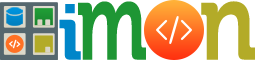How to Add the Genesis Responsive Slider
Here are some basic instructions on installing the Genesis Responsive Slider. This plugin was created by StudioPress and is located here – http://wordpress.org/extend/plugins/genesis-responsive-slider/
Installing the Genesis Responsive Slider from the WordPress administration area:
In your WordPress admin area, go to the plugins section – http://www.yoursite.com/wp-admin/plugins.php
Then click the “Add New” button at the top of the screen to add a new plugin.
In the search box type Genesis Responsive Slider and press enter.
On the next screen the Genesis Responsive Slider will appear, click Install Now.
The plugin will automatically be installed, when it is done, click Activate Plugin at the bottom.
Installing the Genesis Responsive Slider by FTP:
Upload the Genesis Slider folder via FTP to your wp-content/plugins/ directory.
Then go to the plugins section in your WordPress backend – http://www.yoursite.com/wp-admin/plugins.php and activate the plugin.
Setting up the Genesis Responsive Slider
In your admin area, if you look under the Genesis menu, you will see “Slider Settings” http://yoursite.com/wp-admin/admin.php?page=genesis_responsive_slider. Once you click the link, you will see all of the settings for the Genesis Slider. From here you can configure your settings.
Here are some basic settings that you can start off with.